In this post, SKOTechLearn describe how to Remove Header and Footer from PDF through Acrobat Professional. If you want to Remove Header and Footer from Multiple PDF files with multiple pages, the batch processing in Acrobat Pro will easily solve this.
For batch processing, you have to create an Action that means creation of Action is required for batch process. In this process you can Easily Edit Header and Footer From PDF.
Lets find Action Name from action list for Remove Header and Footer from PDF pages process.
Splitting pages with page range from Document
The following image will describe the step by step instruction to add action.
This 'Header & Footer (Remove)' Action can delete or erase content from left, right, top, bottom from pages. When you add this action, there is nothing to do for settings.
Only one process to perform for scan document or image base document is "Clean multiple page of PDF". In this process you can select area from first page and apply this selection to all pages. this will clean selected area. You can try this process for page cleaning purpose.
Now, Lets follow the instruction for above given description, so come to understand following image.
Now, the action execution for Remove Header Footer From PDF process has been completed.
Adding Header Footer Page No. in PDF document.
This is the batch script of Acrobat to Remove Header and Footer from PDF pages with SKOTechLearn Tips.
Another process related with this topic to is Remove Hidden Information From PDF simple steps.
For batch processing, you have to create an Action that means creation of Action is required for batch process. In this process you can Easily Edit Header and Footer From PDF.
Step 1: Header Footer Remove Action Creation in Acrobat:
First you have to open Acrobat and Proceed on "Create New Action" dialog that will find in "Tools" Menu. You can learn how to Create Action For PDF Properties Change. This Dialog contain two pane. Left side pane contain action name list like: Pages, Content, Forms etc. And right side pane contain path selection details with settings.Lets find Action Name from action list for Remove Header and Footer from PDF pages process.
1.
Go to "Pages" action List and find 'Header & Footer (Remove)' action's option from "Pages" action.
2.
When selecting on this option, This action will be add on "Steps:" frame like bellow to perform for further process.Splitting pages with page range from Document
The following image will describe the step by step instruction to add action.
This 'Header & Footer (Remove)' Action can delete or erase content from left, right, top, bottom from pages. When you add this action, there is nothing to do for settings.
Important Note: This Action will remove only that pages where external added header footer will find. Scan image or image base header footer will consider as image. So, remember this point before apply this process. This is also important that there is no other tools available for doing it.
Only one process to perform for scan document or image base document is "Clean multiple page of PDF". In this process you can select area from first page and apply this selection to all pages. this will clean selected area. You can try this process for page cleaning purpose.
Step 2: Path selection and save Action Process:
Now, the Next step to select Path from "Create New Action" Dialog. The path selection is main part of this process completion.
3.
Create an output folder and input path in 'save to' combo box and set targeted folder in 'start with' combo box.
4.
Now save action name with "Remove_Header_Footer", after saving its time to execution.Step 3: Find and Execute Action:
5.
find created Action on "Edit Action" screen and select it, After selecting action name, proceed on "Run" button.
6.
A process box will appear. press on "Next" button for execute action. apply "Next" button process, your action will start.Now, Lets follow the instruction for above given description, so come to understand following image.
Now, the action execution for Remove Header Footer From PDF process has been completed.
Step 4: Output Checking Process:
Come to output or destination path and check files which are used for this process. When you open file for check, You will find, there is no Header or Footer remain from every page of that particular document.Adding Header Footer Page No. in PDF document.
Note:- Created Action in Acrobat can be used to process for many times.
This is the batch script of Acrobat to Remove Header and Footer from PDF pages with SKOTechLearn Tips.
Another process related with this topic to is Remove Hidden Information From PDF simple steps.


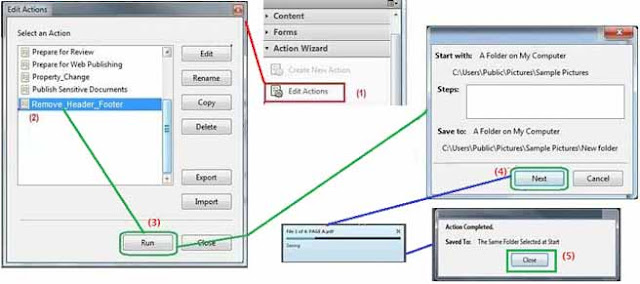








0 comments: