Why we want to Add Header and Footer in PDF page or any other document like, MS-Word, Power Point etc?
The answer is, in document processing many concern use to define every Page Number in PDF according to page sequence and some cases, a concern will also Set Date on PDF page. And Someone also need to add company name on Header and Address on Footer of every PDF page.
The main purpose use it to define concern name in every document page. It give any document a professional view. For long term reliability to arrange pages or document will be easy in this process.
Header and Footer type in page.
There is following process to add Header and Footer in multiple files with multiple pages, You can learn through simple tips through batch processing in Acrobat.
Step : Create New Action >> Pages >> Header & Footer (Add)
Remove Header Footer easily from files
Following instruction with Header and Footer setting.
Add Page No. to PDF and Add Date to PDF
Splitting Document with page range and Date wise
Once Setting up any action creation, there is no need to creating actions every time for same process. One time creation will be used in many time for Add Header and Footer in PDF Document.
This is the above describe tips to learn easily Add Header and Footer in PDF Page with Add Page No in PDF Page or Add Date to PDF document with SKOTechLearn.
Simple easy tips to secure or protect Document
The answer is, in document processing many concern use to define every Page Number in PDF according to page sequence and some cases, a concern will also Set Date on PDF page. And Someone also need to add company name on Header and Address on Footer of every PDF page.
The main purpose use it to define concern name in every document page. It give any document a professional view. For long term reliability to arrange pages or document will be easy in this process.
Header and Footer type in page.
| Header | Date | |
| Page | ||
| Footer | Page No |
There is following process to add Header and Footer in multiple files with multiple pages, You can learn through simple tips through batch processing in Acrobat.
Step 1: Create 'Header Footer' Action in Acrobat:
In Acrobat, there is facility to create your own processing Script or Tools, For creating it, you have to Create Action which is mention in PDF Properties Change Action Creation. After creating Action follow the steps:
1.
Go to "Pages" from action list and find 'Header & Footer (Add)' option from Action's List, here you can also find process related actions which can be used for page processing as required.Step : Create New Action >> Pages >> Header & Footer (Add)
2.
When selecting 'Header & Footer (Add)' option, This action will add on your Created Action as described in bellow image. But before performing action, we have to apply settings for Header and Footer in pages.Step 2: PDF Header and Footer Settings:
3.
For settings in 'Header & Footer (Add)' action click on Option icon. When clicking on 'Option' icon, "Add Header and Footer" window will appear.Remove Header Footer easily from files
Following instruction with Header and Footer setting.
4.
In settings, set header with left, middle and right side. You can put page number in "Left Header Text" box and put date in "Right Header Text" box and Put header in "Center Header Text" box and Put footer in "Center Footer Text" box.Add Page No. to PDF and Add Date to PDF
5.
You can set page number and date format through "Page Number and Date Format" setting window. After applying all these setting, click on "OK" button.Splitting Document with page range and Date wise
Step 3: Source and Output Path Selection process:
6.
After setting header and footer, set path selection and save action name same as "Add_Header_Footer".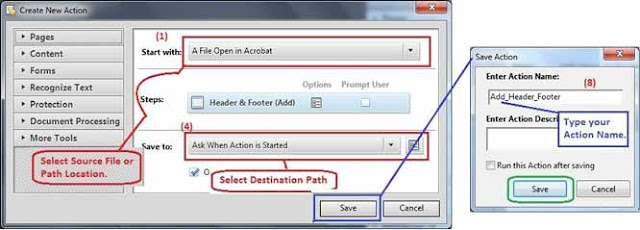 |
| Save Action |
Step 4: Execute 'Header Footer' Action:
7.
After saving action, Execute action from "Edit Action" window.
8.
So, press on "Run" button, a window will appear. Click on "Next" button for execute action.This will start executing action.
9.
After completion of action execution process. Progress bar indicate every page setup header and footer in particular file.Step 5: Check Output:
Now, Come to output location and check each files. When you start checking files, these files contain Header and Footer in every page according to applying settings.Once Setting up any action creation, there is no need to creating actions every time for same process. One time creation will be used in many time for Add Header and Footer in PDF Document.
This is the above describe tips to learn easily Add Header and Footer in PDF Page with Add Page No in PDF Page or Add Date to PDF document with SKOTechLearn.
Simple easy tips to secure or protect Document


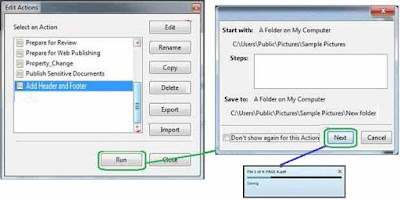












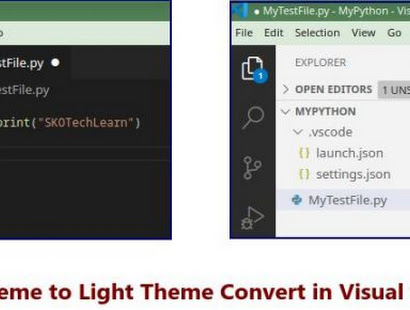



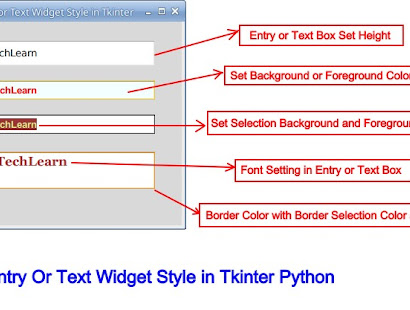



0 comments: