In Linux, Using KDE Desktop, you will definitely face Searching issue in Dolphine File manager. If we talk about the distros, KDE make the best for all. There are lots of KDE distro like, KDE Neo, Kubuntu, KaOS, Netrunner, Neptune, Q4OS, Manjaro KDE etc. You can choose according to your desired flavor.
But when we talk about file manager, the dolphin makes a great roll as file explorer. So here we solved the Problem of Dolphin File manager Search not work in Desktop in KDE.
If we talk about my personal opinion, I personally like KDE base distro. Because, here we find Dolphin file manager with great features and great searching process comparing all other file manager.
The best part of Dolphin File manager is that it can show the number of files details in status bar during searching process.
How to Open and Edit CDR(CorelDraw) File without CorelDraw
But, if you create some folders including sub-folders and files in Desktop and try to search on desktop folder for files, you will get that there is no result show during file search. It shows zero files and folders.
So, we try to find the solution on all over the net, but there is not a suitable solution find. So, SKOTechlearn started for its solution and find the best for KDE users. So, Let’s start for solution with following steps.
Now, after completing all these steps, go to “Dolphin” File Manager and select desktop folder and search anything according to need. And you will find, the searching result will be appear which is not appear before.
Multiple JPG to Multi Tiff Conversion Best and easy way.
The following comparison of Dolphin File search in “Before” and “After” applying above steps.
You can see the "0" result before applying steps and after settings, this work well as you can see in above figure.
By the way, there is no need to do these things in Neptune OS, because this KDE distro already has default setting.
So, these are the steps where SKOTechLearn describe how to solve the problem of Dolphin file manager search not work in desktop in KDE Linux.
But when we talk about file manager, the dolphin makes a great roll as file explorer. So here we solved the Problem of Dolphin File manager Search not work in Desktop in KDE.
If we talk about my personal opinion, I personally like KDE base distro. Because, here we find Dolphin file manager with great features and great searching process comparing all other file manager.
The best part of Dolphin File manager is that it can show the number of files details in status bar during searching process.
How to Open and Edit CDR(CorelDraw) File without CorelDraw
But, if you create some folders including sub-folders and files in Desktop and try to search on desktop folder for files, you will get that there is no result show during file search. It shows zero files and folders.
So, we try to find the solution on all over the net, but there is not a suitable solution find. So, SKOTechlearn started for its solution and find the best for KDE users. So, Let’s start for solution with following steps.
Step 1:
First go to “Settings” option from Start Menu and Click on “System Settings” option from it. |
| Go to System Settings |
Step 2:
“System Settings” screen will appear containing Tree List (Appearance, Workspace, Personalization, Network, Hardware). Go to “Workspace” and find “Search” option. You can also find “Search” option from Search bar like below. |
| System Setting features in KDE Desktop |
Step 3:
“File Search *-System Settings” screen will appear containing two options “File Search” and “Plasma Search”.Step 4:
The main important step is here, go to “File Search” option and click on it. In the right side pane contain “Configure File Search” option.Step 5:
You will find “Enable File Search” is tick mark. Unchecked “Enable File Search” option. And press “Apply” button. |
| Configure File Search for Dolphin File Manager |
Step 6:
Now, come to “Plasma Search” option. It contains “Configure Search Bar” with the Check List Options.Step 7:
Find “Desktop Search” option and Unchecked on “Desktop Search” option. And press “Apply” button.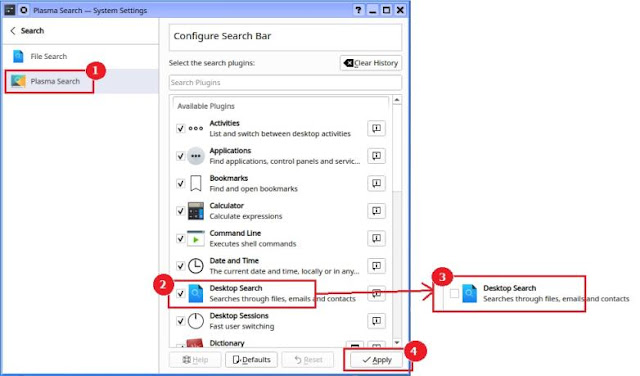 |
| Plasma Search Settings in Dolphin |
Now, after completing all these steps, go to “Dolphin” File Manager and select desktop folder and search anything according to need. And you will find, the searching result will be appear which is not appear before.
Multiple JPG to Multi Tiff Conversion Best and easy way.
The following comparison of Dolphin File search in “Before” and “After” applying above steps.
 |
| Comparison before and after Dolphin Setting |
By the way, there is no need to do these things in Neptune OS, because this KDE distro already has default setting.
So, these are the steps where SKOTechLearn describe how to solve the problem of Dolphin file manager search not work in desktop in KDE Linux.









0 comments: